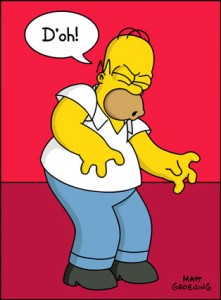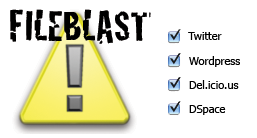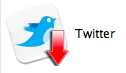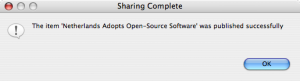Kris and I were in Southampton this week taking part in the Repository Challenge at Open Repositories 2008. This was a developer competition of the “bar camp” variety, where we had to rapidly come up with a cool prototype showing the “future of repositories”.
Well, as we already have lots of stuff we can use in FeedForward, we wrote a prototype called “FileBlast”, which links together the services we use in FeedForward to make a single “share and promote your paper” droplet-style app.
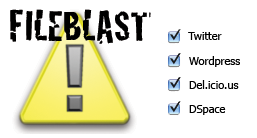
We used a single droplet window as the target for dropping Word documents onto; we then extracted the title and abstract before uploading the document to Scribd. Once on Scribd, we then post an announcement on the user’s Twitter blog linking to the new doc, and a more detailed post on their WordPress blog with the paper abstract. We then bookmark it on Del.icio.us before finally archiving the paper in ePrints using SWORD.
Sadly the last part we couldn’t demo as, ironically, the Southampton wireless network blocked the port we needed to use to deposit items into the ePrints test server… at Southampton. Oh well! We nevertheless secured a place in the final five out of I think 19 entrants in the competition. I’d had no idea that our initial pitch to the judges would be filmed and broadcast at the conference dinner, which was a bit of a surprise. Kris had to bail out and head home earlier, and unlike me avoided the slightly embarassing prospect of having to sit looking at himself on the big screen.
Still, we were well happy with the result of our day (and night) of coding and so we’re thinking of turning it into a proper app for download off our site. But we have quite a few parts for M2 of FeedForward to finish up first!
The whole event was great fun, and a big thanks to Dave Flanders and the CRIG team for making it happen.